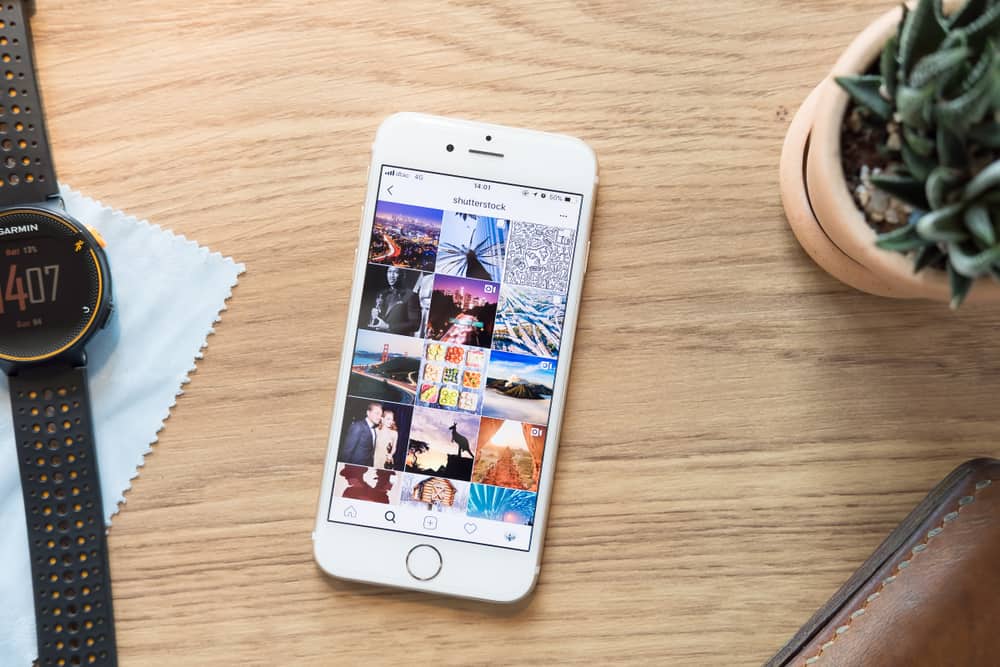Clearing your cache is a bit too efficient as it removes more than just your search suggestions on the app. Regardless, this article will cover the processes involved in each method.
How To Delete Your Search Suggestions on Instagram Through the Search Page
This is the easiest way to delete your search suggestions on Instagram, as it involves fewer steps than all other methods. The process works quite well on Android or iOS, and these are the steps to follow.
Step #1: Launch Your Instagram Application
The camera icon with a multi-colored background represents the Instagram app, and you can launch it by tapping on it. If you’ve logged out before, enter your email and password, then tap the login button.
Step #2: Click on the Search Icon
The search icon is represented by the lens symbol beside the home button at the bottom navigation bar. Click on it to proceed to the next step.
Step #3: Tap on the Search Bar
When you click on the search icon, the search bar will appear. You don’t have to type anything into the search bar; tap on it, and you’ll see a list of suggestions tagged “recent.
Step #4: Click on the “X” Icon
If you’re after a specific suggestion you want to delete, scroll through the list and tap on the “x” icon next to the account. However, proceed to the next step if you want to clear all the search suggestions.
Step #5: Tap on “See All”
If you’re after clearing all your search suggestions, tap on the “See All” tab beside the “Recent.” This will take you to a page showing your entire search history.
Step #6: Click on “Clear All”
Tap the “Clear All” button at the top of the page to clear all your search suggestions. Once you do, your search suggestions will now be cleared.
How To Delete Your Search Suggestions on Instagram Through the Settings
You can also delete your search suggestions through your account settings. It’s the same thing as clearing through the search page, but you’ll be going through more steps.
Step #1: Launch Your Instagram Application
Open the Instagram app and log in if you’re not already logged in. It’s symbolized by the white camera icon with a multiple-colored background.
Step #2: Go to Your Profile Page
In the bottom navigation bar, click on the profile icon to the far right to open your profile page.
Step #3: Go to Your Activity
Click on the menu icon at the top of your profile page to open a menu. Click on the Your activity tab.
Step #4: Tap on “Recent Searches“
In the activity menu, tap “Recent Searches.”
Step #5: Tap on “Clear All”
You can click on the “x” icon to delete specific searches or clear all suggestions. To clear all, click on “Clear all,” and your search suggestions will be deleted.
How To Delete Your Search Suggestions Through Your Cache
You can decide to clear your search suggestions without opening your Instagram app at all. This is done by clearing your cache data from your phone settings, and it’s typical for Android devices. To do so, follow through with these steps.
Step #1: Launch Your Phone Settings
Go to your settings through your phone’s menu and navigate to apps in the menu.
Step #2: Click on “Instagram”
On the list of apps in the menu, scroll down to Instagram and click on it.
Step #3: Click on “Storage”
In the options that show when you click on Instagram, click on Storage.
Step #4: Click on “Clear Cache”
Tap on the “Clear cache” option at the bottom right to delete your search suggestions from Instagram.
Conclusion
In these above-listed processes, you can clear your search suggestions and repeat them when they start popping up again. Have fun creating and socializing!
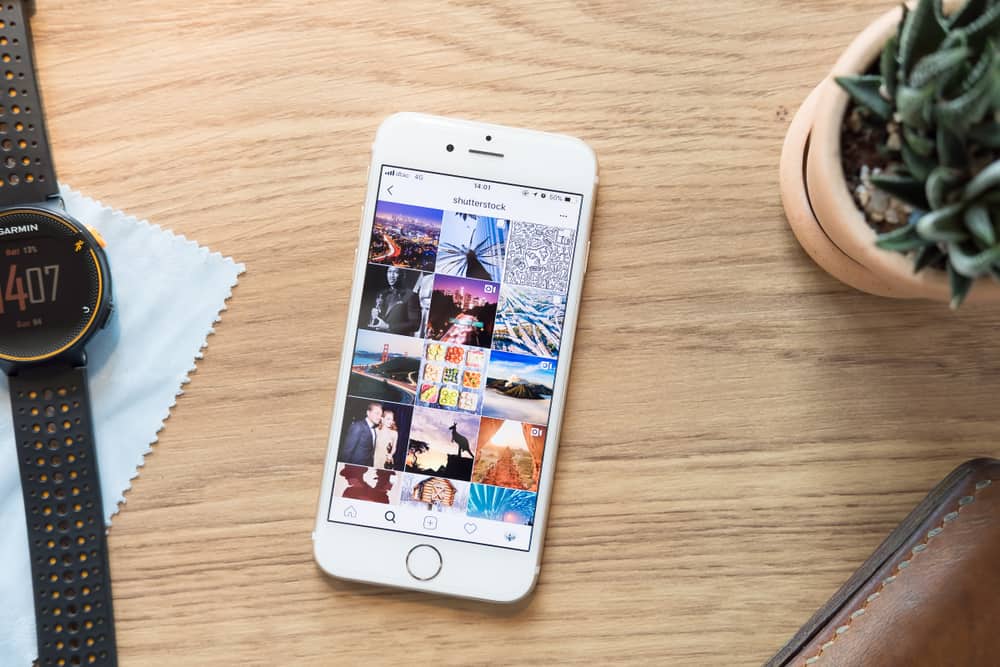
title: “How To Delete Search Suggestions On Instagram” ShowToc: true date: “2022-12-08” author: “Maria Elliot”
Clearing your cache is a bit too efficient as it removes more than just your search suggestions on the app. Regardless, this article will cover the processes involved in each method.
How To Delete Your Search Suggestions on Instagram Through the Search Page
This is the easiest way to delete your search suggestions on Instagram, as it involves fewer steps than all other methods. The process works quite well on Android or iOS, and these are the steps to follow.
Step #1: Launch Your Instagram Application
The camera icon with a multi-colored background represents the Instagram app, and you can launch it by tapping on it. If you’ve logged out before, enter your email and password, then tap the login button.
Step #2: Click on the Search Icon
The search icon is represented by the lens symbol beside the home button at the bottom navigation bar. Click on it to proceed to the next step.
Step #3: Tap on the Search Bar
When you click on the search icon, the search bar will appear. You don’t have to type anything into the search bar; tap on it, and you’ll see a list of suggestions tagged “recent.
Step #4: Click on the “X” Icon
If you’re after a specific suggestion you want to delete, scroll through the list and tap on the “x” icon next to the account. However, proceed to the next step if you want to clear all the search suggestions.
Step #5: Tap on “See All”
If you’re after clearing all your search suggestions, tap on the “See All” tab beside the “Recent.” This will take you to a page showing your entire search history.
Step #6: Click on “Clear All”
Tap the “Clear All” button at the top of the page to clear all your search suggestions. Once you do, your search suggestions will now be cleared.
How To Delete Your Search Suggestions on Instagram Through the Settings
You can also delete your search suggestions through your account settings. It’s the same thing as clearing through the search page, but you’ll be going through more steps.
Step #1: Launch Your Instagram Application
Open the Instagram app and log in if you’re not already logged in. It’s symbolized by the white camera icon with a multiple-colored background.
Step #2: Go to Your Profile Page
In the bottom navigation bar, click on the profile icon to the far right to open your profile page.
Step #3: Go to Your Activity
Click on the menu icon at the top of your profile page to open a menu. Click on the Your activity tab.
Step #4: Tap on “Recent Searches“
In the activity menu, tap “Recent Searches.”
Step #5: Tap on “Clear All”
You can click on the “x” icon to delete specific searches or clear all suggestions. To clear all, click on “Clear all,” and your search suggestions will be deleted.
How To Delete Your Search Suggestions Through Your Cache
You can decide to clear your search suggestions without opening your Instagram app at all. This is done by clearing your cache data from your phone settings, and it’s typical for Android devices. To do so, follow through with these steps.
Step #1: Launch Your Phone Settings
Go to your settings through your phone’s menu and navigate to apps in the menu.
Step #2: Click on “Instagram”
On the list of apps in the menu, scroll down to Instagram and click on it.
Step #3: Click on “Storage”
In the options that show when you click on Instagram, click on Storage.
Step #4: Click on “Clear Cache”
Tap on the “Clear cache” option at the bottom right to delete your search suggestions from Instagram.
Conclusion
In these above-listed processes, you can clear your search suggestions and repeat them when they start popping up again. Have fun creating and socializing!