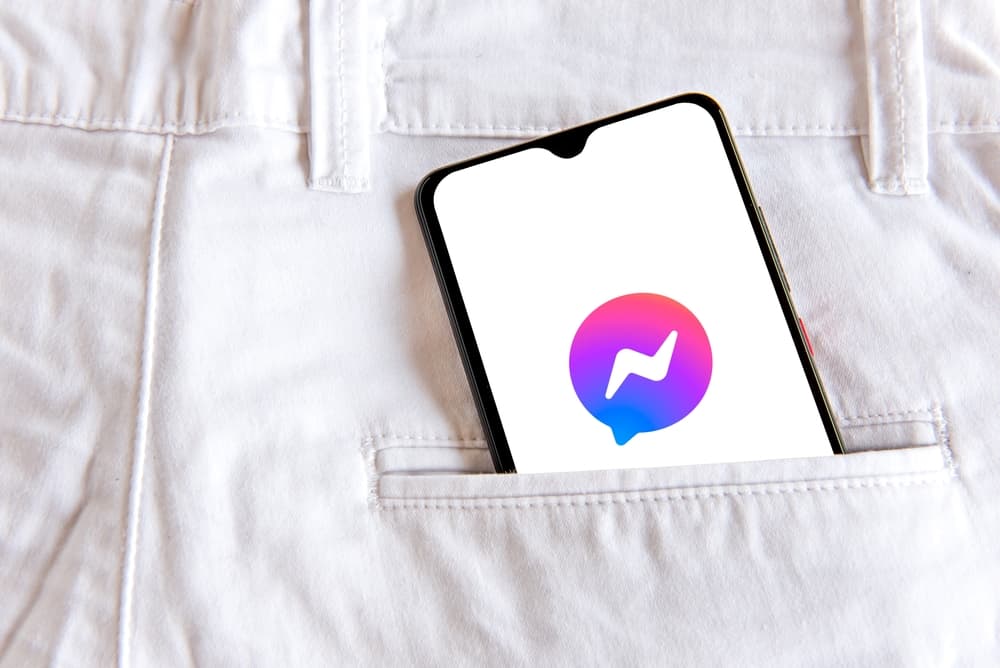In this article, we’ll see in detail how you can delete someone from Messenger, among others.
Why Should You Delete Someone From Your Facebook Messenger?
Different scenarios could prompt you to delete someone from your Messenger. The most important, above everything else, is your privacy and security. It can become so harassing that you need them off your Messenger when someone starts to invade your privacy, sending you unsolicited texts, images, and videos. If you start getting cyber bullied, threats, or cryptic messages from someone you don’t know, you should be concerned about your security. For this, you not only want to delete the person from your Messenger but also want to report them. So, if you fall into any situations highlighted or have more personal reasons, the headings below show how you can delete a person from Messenger.
How To Delete Someone From Your Messenger on an Android or iOS Device
Whether you’re accessing Facebook Messenger from your Android or iPhone device, you can delete whoever you want in a similar process. Below are the steps involved. Before confirming, Messenger will direct you to Facebook, which means you’ll not only be blocking the person from texting but also blocking them from everything that has to do with your Facebook.
How To Delete Someone From Your Messenger Group
If the person is not in your chats list but in a Messenger group, you can also delete them. However, before you can execute this, you must be the admin of the Messenger group. Whether you’re using an iPhone or Android smartphone, these are the steps to follow. When you remove a person from a Messenger group, Messenger will notify the person that you’ve removed them.
How Can You Delete Multiple Non-Friends From Your Facebook Messenger?
Messenger allows your friends and non-friends to chat with you, especially if you have a business that warrants unknown people. But if you’re getting unwarranted messages or spam from more contacts than one, you can remove all of them at once. It’s pretty simple to remove several non-friends on Messenger at once, whether you’re using an Android or iOS device. You can also use this method to delete other friends from your contact list in bulk. But first, you’ll need to disable the contacts syncing in your Messenger settings. You can do these in the following steps. When you’ve disabled that, you can now proceed to delete your several Messenger friends at once. These are the steps to follow whether you’re using an Android or iOS device. Wait for the contacts to delete and exit the page.
How Will You Know if Someone Deleted You From Messenger?
Unlike most platforms, where you might not notice when someone deletes you, Messenger shows an icon when you’ve been deleted. However, this doesn’t pop up immediately when someone deletes you. It’ll only appear if you come across the person’s contact again. You’ll see a button beside the person’s name that says “Add on Messenger.” You can prevent someone from adding you again by blocking the person. When you block someone on Messenger, they won’t be able to find you on the platform.
Conclusion
With this, you can now delete anyone you want from Instagram, whether they’re a friend or not. Simply launch your Messenger app and follow the steps to get it done within minutes!