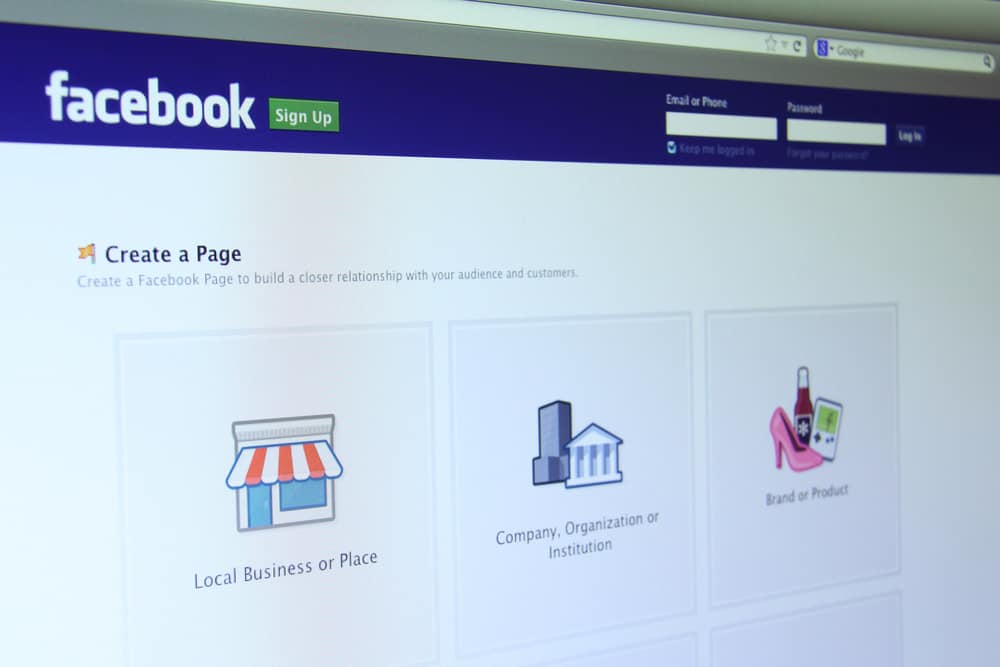Once you publish your Facebook Page, anyone on Facebook can view and interact with it. So, let’s take a step-by-step procedure to make the publishing process digestible.
Facebook Page
Owning a published Facebook Page is an ideal way to brand yourself. Facebook doesn’t limit the number of people who can follow you once you have a published Facebook Page. Therefore, the Page will enhance your chances of communicating with your targeted audience. Also, Facebook Page makes communication effortless. You’ll have the option to create posts, polls, or Q and A sessions for your audience. You can also boost traffic to your store or website if you connect your Facebook Page to your website. Let’s face it. You need a published Facebook Page to expand your online presence.
Publishing a Facebook Page
It’s not as complicated as the words “publishing” sound. Let’s look at how you can publish your existing or new Facebook Page.
An Existing Facebook Page
You can publish an existing Page. Therefore, you don’t need a new Page if you already have a Facebook Page. Here is how to publish an existing Facebook Page.
Facebook App
Alternatively, use the shortcut on your notification section to publish the Page. When you have an unpublished Facebook Page on your Facebook account, you’ll get a reminder on your homepage. The reminder contains a link that shortens the publishing process.
Browser
New Facebook Page
You can also create and instantly publish a new Facebook Page. Use the procedure below to create and publish a new Page.
Facebook App
Browser
Concluding Thoughts
A Facebook Page increases your reach on Facebook. But to accomplish this, you need a published Facebook Page. Publishing it will make the Facebook Page visible to all users on Facebook. Facebook will not hide your posts, polls, or Q and A sessions from the public. It also lets you drive organic traffic to your website. So, if you have an unpublished Facebook Page, quickly rush to your Page Settings and publicize the Page.