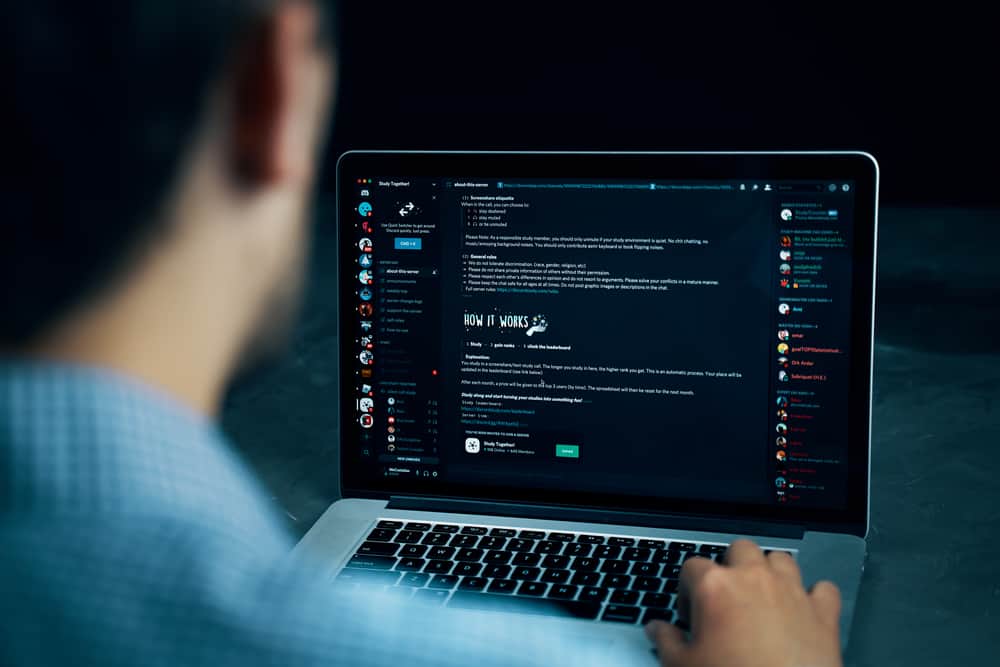Discord is a messaging platform, but it has a limited size of the files that you can share. So, how can you send someone a folder on Discord? The truth is that there are different tricks that you can use to share the folder, especially if it is large. We will begin by seeing the steps for sending a small-size folder by archiving it and sending it to the target person. Next, we will see other alternative ways of sharing a link to the folder for the person to access the file using the shared link. If it’s a large file, upload it to a platform like Google Drive or Dropbox and copy the link. Open Discord, and paste the link in your DM with your target person. The person can then click on it and access the shared folder.
How To Send Someone a Folder on Discord
Discord is a vital communication platform where people can interact in channels or DMs. While communicating, you may want to share a folder with someone. The key concern for Discord users is whether they can share folders of different sizes. Here’s the thing, if your folder is less than 8 MB, you can share it. Furthermore, if you have a Nitro subscription, you can share a folder with a maximum size of 50 MB. For larger folders, we will see other alternative ways to share them. Here’s how to share a folder on the Discord desktop application. Discord will only upload your archived folder if it doesn’t exceed the expected file limit size. That’s how you send a small-size folder to someone on Discord.
Alternative Ways of Sharing a Folder on Discord
Suppose you don’t have a Nitro subscription and your folder is over 8 MB, or you have a Nitro subscription, but your folder is over 50 MB. In that case, you can’t share the folder directly. Let’s see the various alternative options.
Method #1: Compress the Folder
A large folder can be compressed to see if it attains the accepted file size. So, look for a compressing tool for your device or online compressing applications. Upload your folder and compress it. Hopefully, the compressed folder will have a reduced file you can upload on your Discord. You can then send it using the steps covered earlier.
Method #2: Share the Folder’s Link
When your folder is large and compressing, it doesn’t do the trick. There are still options that you can use. The trick is using an online file storage service like Google Drive or Dropbox. So, open the online file storage service applicable to your case and upload your folder. Adjust the permissions for the uploaded file to make it accessible to anyone with a link. Copy the link to the folder and send it to your Discord friend. The friend can then tap on the link to access the shared folder. That’s it.
Conclusion
This guide details the different ways of sending someone a folder on Discord. You can directly upload the folder, compress it, then upload it, or share its link. Use the best method for your case.