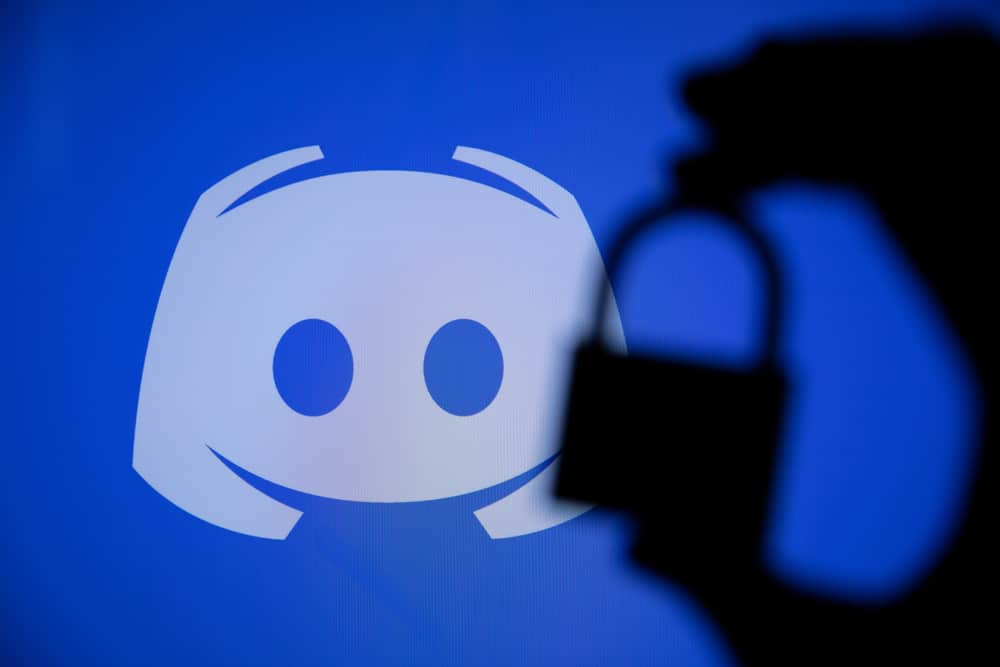Discord has frequent updates; whenever you open it, especially on a desktop, it first checks for any available updates. You can quickly get annoyed with how checking for updates slows your system’s performance and makes Discord take longer to start. Well, you have an option for disabling Discord from updating. We will discuss the different ways of stopping Discord from updating itself on mobile and desktop. Still, we will see how to stop Discord from opening on system bootup on the desktop. Stick around! For Android, disable the “Enable auto-update” next to Discord. For iOS, disable the “Automatic downloads” for Discord. For the desktop, open the Discord folder and access the “Update” application. Right-click on it and open its properties. Once you do, locate the attributes section at the bottom and click on the “Read-only” option.
Why Does Discord Update Itself?
Discord is among the leading instant messaging platforms with the largest communities. Discord allows people to interact on servers, and a server can have thousands of members. Hence, Discord keeps getting new updates to support new features and patch bugs. These many updates make Discord check for the latest app version whenever you start it. Although the updates work in your favor, they can get annoying each time having to wait for an update to load before you use Discord. Hence, many users are looking for a way to stop Discord from updating.
How To Stop Discord from Updating
When you can’t stand Discord updating itself, disable the updates on your phone or desktop. Take a look!
Disable Discord Updating on the Desktop
With that, Discord won’t automatically update itself without your consent.
Disable Discord Updating on Mobile
For Android
You can choose to disable automatic updates for all apps for Discord only. Here’s how to disable updates for all apps. To disable updates for Discord only. That’s it. You’ve disabled automatic updates for Discord.
For iOS
Your best option is to disable automatic updates for the installed apps. You can disable one application. So, open App Store, locate the “Automatic updates” section, and disable the option for “App updates”. Discord won’t auto-update again.
How To Stop Discord from Opening on Start-Up
Discord automatically opens whenever you boot up your computer. This auto-opening of Discord can get annoying, especially if you don’t plan to use Discord at that moment. Use these steps to disable the feature: Discord won’t automatically open again when your computer boots up.
Conclusion
Discord automatically updates when you open it unless you disable this feature. This guide has covered the different ways of disabling Discord from automatically updating. Moreover, we’ve seen the steps for using the mobile phone and the desktop. You can now stop Discord from checking for updates every time using the presented steps.